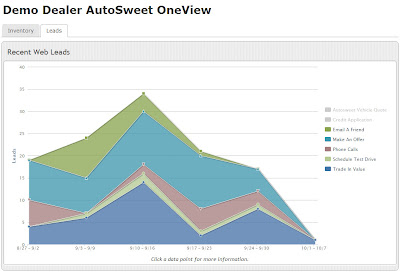You will be able to see how many eyes are on your advertisements, how much interest there is in particular vehicles, and who submitted leads. You can even listen to audio recordings of the phone calls you receive - right from your web browser.
Date Selection and Overview
 |
| The top section of the SweetClassifieds report shows a high level performance overview. |
Below the date picker you'll find high level metrics for your SweetClassifieds account. From it, you can gauge your total SweetCassifieds performance. Many Internet Managers will find all the information they need here.
Overview Definitions
- Ad Views - The total number of times vehicle ads were viewed on all free classified sites. For example, posts to BackPage.
- Ad VDP - The total number of times users clicked through to Vehicle Detail Pages from ads. The VDP's either reside on the microsite AutoSweet creates for you or your regular website, depending on your account configuration.
- Ad CTR- The Click Through Rate from ads to VDP's.
- Microsite VDP - All VDP views that don't come from free classified sites. They could come from Google, YouTube, or by users typing in the web address.
- Email Leads - The total number of email leads received from your microsite. If we are linking your ads directly to your dealer website, this lead count will typically be zero, as we can't track leads sent from your web host.
- Phone Leads - The total number of phone calls made to your dealership through the tracking number we provide.
- Conversion Rate - The rate at which users submit emails or make phone calls after viewing VPD's from an ad.
Below the overview, you'll see your account settings. If you would like any of these changed, simply reach out to the AutoSweet support team.
Ad Views by Day
 |
| Ad views and VDP's from ads over time. |
For each classified site your data is being published to, you will see a chart with ad view history by day. Note, you can click the arrow in the top right corner to expand or collapse any of these views.
Inventory Status
You will also see an inventory report for each classified site your data is published to. Each of your currently active vehicles will be listed alongside that vehicle's status on the classified site, view & click through metrics, and listing dates. If you click the vehicle name you will be taken to the actual listing on the classified site.
Each table shown in the SweetClassifieds report can be sorted by clicking a column header.
Leads
 |
| Phone Leads |
The last two tables shown detail customer leads. You can use these reports to verify that your CRM is properly importing the feed we send. If you have call recording enabled, you can also listen to the call audio.
We're working hard to make OneView the best dashboard in the business! If you have any metrics your dealership would love to see, send us a suggestion to support@autosweet.com.